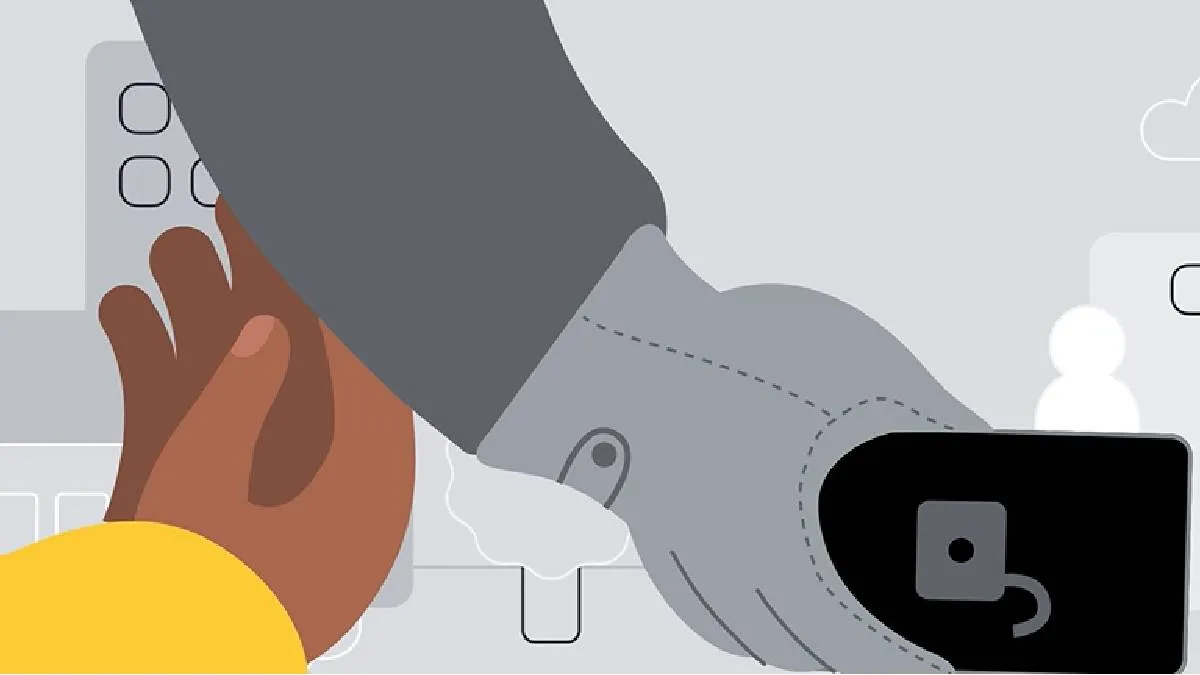Google has recently introduced the Android 15 operating system, marking another significant step in its mobile software evolution. This latest iteration comes packed with a host of innovative features designed to enhance user experience and security. One of the standout additions is a suite of theft protection tools, which includes Theft Detection, Offline Device Lock, and Remote Lock capabilities. These features collectively focus on safeguarding users' personal data in the unfortunate event that their smartphones or tablets are lost or stolen.
If someone snatches your phone while you're using it and tries to run away, the Theft Detection Lock feature kicks in right away. This security measure quickly turns off your phone's screen, making it impossible for the thief to see your personal information without permission.
The system uses various sensors in your phone to notice when it's being moved in an unusual way. Once activated, the Theft Detection Lock requires you to unlock your phone using a passcode, fingerprint, or facial recognition before you can use it again. This helps keep your personal data safe.
If you find this feature interesting and want to use it on your Android smartphone, here is a step-by-step guide on how to enable Theft Detection Lock on your smartphone.
A step-by-step guide on how to enable Theft Detection Lock on your Android smartphone
- 1. Open the ‘Settings’ app on your phone
- 2. Scroll down and look for ‘Google’

- 3. Tap on ‘All services’
- 4. Find and select ‘Theft protection’

- 5. You’ll see options for different services. Choose the ones you want to turn on, like ‘Theft Detection Lock’ or ‘Offline Device Lock’.
- 6. If you want to set up a ‘Remote Lock’, just tap on it and switch it on.

Meanwhile, Google has also rolled out Offline Device Lock, which is a security feature that helps keep your device safe by automatically locking the screen when you're not using it. This means that your personal information stays protected, even if you’re not connected to the internet.
ALSO READ: Even Android 15 users are at risk, government issues critical warning for smartphone users