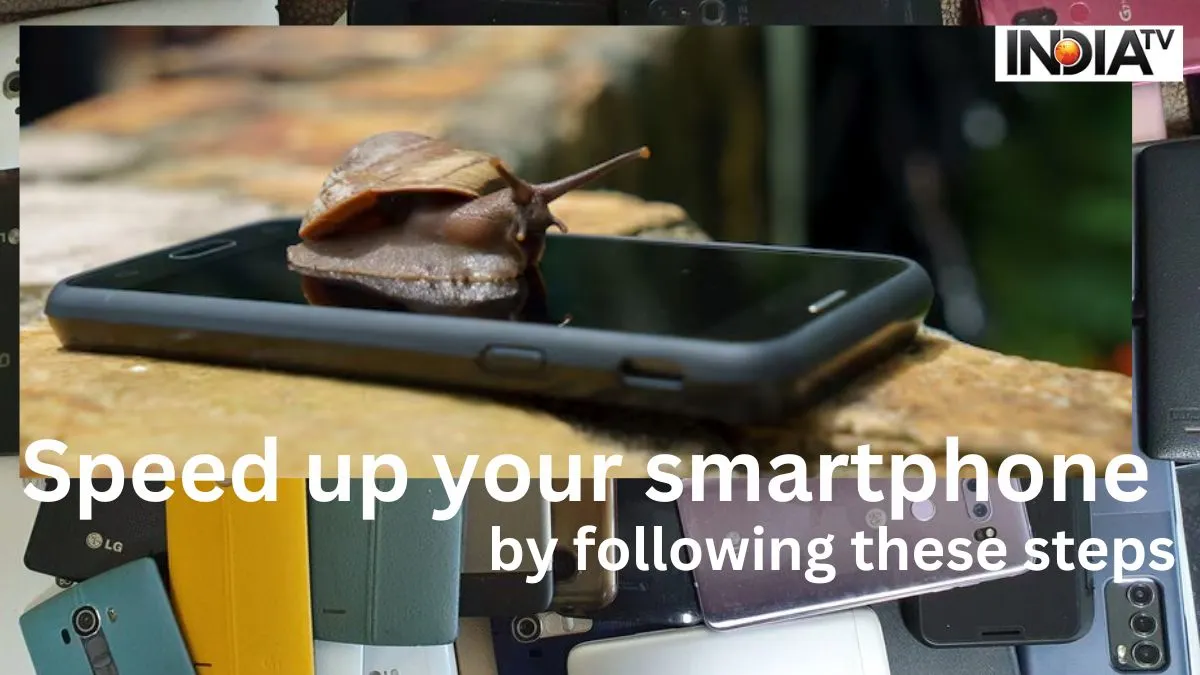Our smartphones have everything- from photo backup to keeping our banking details. This little device on your palm is capable do so much, and making your life easy, but over the period, storing heavy documents, files, videos, applications and more on your device, may slow down your smartphone. Over time, many Android users have been complaining about the slowing of their handsets lately as they get older- like the apps start to process slowly, and the device may take time to load specific commands.

Apart from this, the phone’s regular UI update may also cause trouble, take up extra space and slow down the device’s performance. Malware apps are another concern, which when installed on the device, may result in slowing down its functioning. A common man might not notice, the ways to fix their phone, so here are some of the tricks and tips to help you grow your smartphone’s life.
Step to cure your device:
If you also feel that the smartphone you are using has become slow, then you need to follow some basic steps which are given on Google. Follow the steps:
- Go to the settings on your smartphone.
- After this, go to the Storage option
- There, tap on Apps, and there you will see the list of all the apps which are installed on the phone.
- Now see which application is taking the most space in your device, and the least space.

Clear cache on the app to free space
- After clearing the cache of the apps, the load on the smartphone's RAM will be reduced and the device will start to run faster than before.
- In case your handset does not run faster than before, even after following these steps, then you will have to update the smartphone’s software.
- Before updating the software, make sure that your handset has enough space to download new updates.
- Besides this, your handset will require more internet data, for which you will have to connect to a Wi-Fi service.

Safe mode- what is it and how to use it?
If you feel that your phone’s is still slow, then you may follow these steps. You need to enable the Safe mode, which starts Windows in a basic state, by using a limited set of files and drivers
To enable Safe Mode- follow the steps:
- Press on the power button of your smartphone.
- You will have two options- to turn off and restart the phone
- Then, press on the option to turn off the phone.
- Here you will get the option to start the phone in Safe Mode.
If your phone starts running fast after turning on the phone in Safe Mode, it means that there is some app in the phone, which is slowing down your handset’s performance.
- Now, switch off the phone and turn it on in normal mode.
- Once, switched on, delete the apps which are affecting the speed of the phone.
Despite all this, if your handset still runs slow, then you have to Factory Reset- which will remove all the content from your device. Before doing a factory reset, make sure you take the backup of your important documents and files.
ALSO READ: Samsung Galaxy M34 5G receives huge price cut