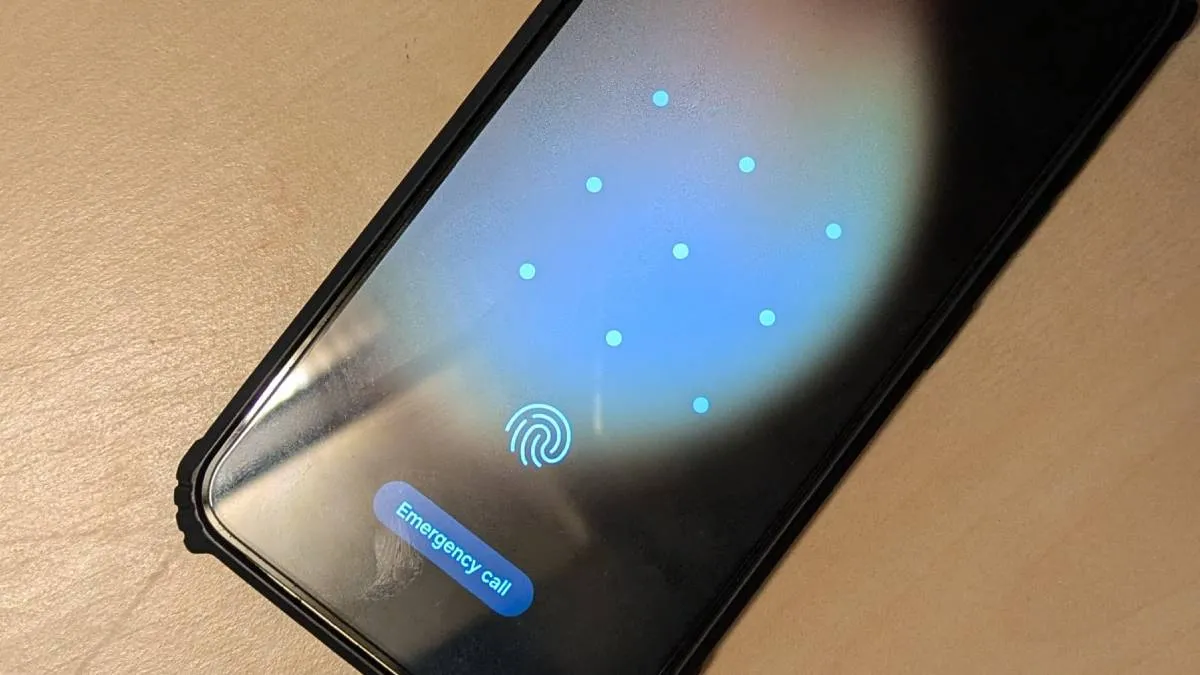We all use passwords on our smartphones to prevent unauthorised access. It's not easy to access a smartphone without entering the correct password. However, if you forget your password for any reason, Google provides a way for Android users to regain access to their smartphones. All you need is the ID and password of the Google Account used to sign in to the smartphone, along with a working internet connection.
If you've forgotten your password and need access to your smartphone, you can reset it using your Google Account. Follow these steps to reset your smartphone:
A step-by-step guide on how to recover smartphone if you have forgotten password
- Step 1. Open a web browser and type android.com/find in the address bar, then press Enter.
- Step 2. Sign in with your Google account.

- Step 3. Choose the smartphone you want to reset to its factory settings.
- Step 4. Click on "Factory reset device" in the left-hand sidebar.

- Step 5. Your phone will begin the factory reset process.
Meanwhile, smartphones have become essential in our daily lives, storing our photos, personal information, and financial data. In the unfortunate event of a smartphone theft, it poses both a privacy risk and a potential financial loss. In a previous discussion, we explored some privacy-centric features of Android. Now, let's shift our focus to the Self-Destruct Feature on iPhone.
This feature was thoughtfully designed to proactively safeguard your iPhone data if it falls into the wrong hands. It systematically erases all data from your iPhone after a specified number of failed password attempts, ensuring the protection of your sensitive information.
If your iPhone gets stolen and someone attempts to enter the wrong password, the Self-Destruct Feature on iPhone will activate. After six unsuccessful attempts, there will be a time delay before the next try can be made. If there are ten consecutive incorrect password entries, all data on the iPhone will be erased.
This security measure is irreversible and will delete all photos, apps, contacts, and other personal data. If you find this feature interesting and want to enable it, we have a step-by-step guide on how to do so.
ALSO READ: How to hide Amazon orders? An easy guide