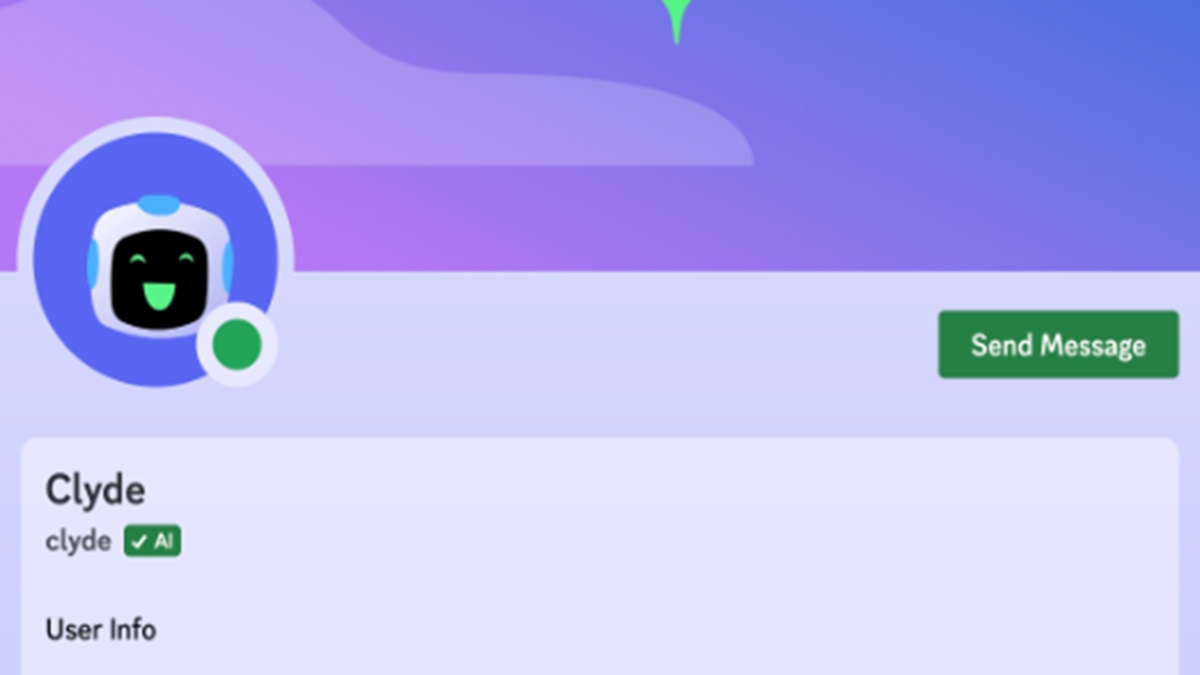In a recent announcement, the popular chat platform Discord revealed its decision to shut down its experimental AI chatbot, Clyde, by the end of the month. Starting December 1, users won't be able to engage with Clyde in DMs, Group DMs, or server chats. The company expressed gratitude for user support and feedback while assuring ongoing efforts to bring new features and experiences.
Discord had introduced Clyde as part of its AI exploration, using OpenAI's models to enable the chatbot to respond to questions and engage in conversations with users. However, the platform didn't provide specific reasons for Clyde's sudden shutdown.
Discord's AI Endeavors and Temporary File Links
Discord has been actively experimenting with various AI features, including AI-generated conversation summaries. Additionally, the platform has aimed to position itself as a hub for AI developers.
In a recent move to enhance security, Discord announced a shift to temporary file links for all users by year-end to combat malware. These file links will refresh every 24 hours, effectively countering malware delivery. Importantly, this change will not impact Discord users sharing content within the Discord client.
Xbox Gameplay Streaming on Discord
Earlier, in August, the company also released a much-anticipated feature that let users directly stream their Xbox gameplay on the platform. This addition, eagerly requested by the community empowers Xbox players to effortlessly share their gaming moments on Discord.
To use this feature, simply link your Xbox Profile to Discord. Go to User Settings > Connections on Discord, click on the Xbox logo, sign in to your Microsoft account, and follow the setup instructions, whether you're on desktop or mobile.
Inputs from IANS
ALSO READ | How iPhone 16 could solve heating problems? All you need to know
ALSO READ | What is photo stacks feature of Google Photos and how to use it? Explained