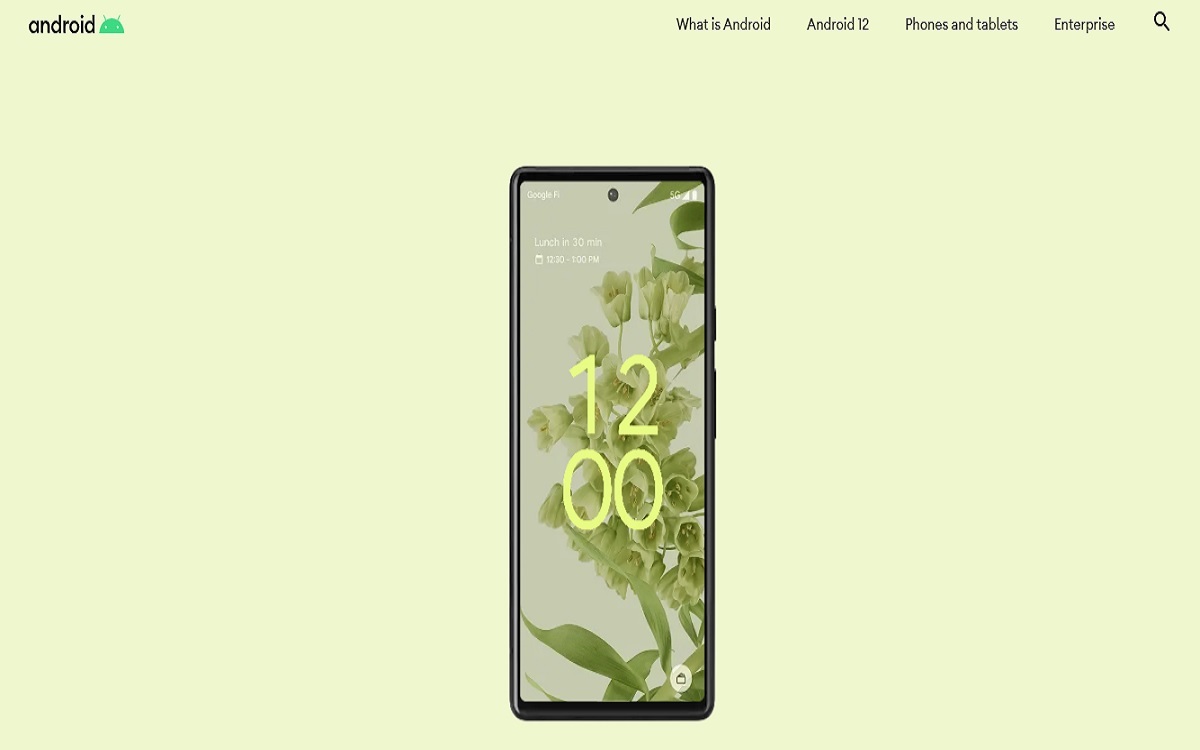The most talked-about OS version of the year is Android 12 which comes with a number of features that are yet to be explored by a common man. But what exactly is it all about?
Well! The new unexplored features will certainly bring a new adaptive design language that refreshes the software’s look- from the buttons to the sliders, each new feature has a diligent fresh appearance with bolder and brighter visuals along with smarter animations.
But we must know that the new Android 12 OS is not just a basic update from Google. The update has brought in some of the very practical add-ons to the device which one must be aware of.
Let us explore the unexplored features of the latest Android.
Super-long screenshots:
We all know that on Android, we need to take multiple screenshots and number it accordingly to keep the trail in the right queue. The new Android 12 has solved this trouble of taking multiple screenshots by introducing the new feature which is capable of automatically stitching the screenshots according to the user’s need.
STEPS TO TAKE A SUPER-LONG SCREENSHOT:
Press the power and volume down keys together
Tap on the “Capture more” button next to the pop-up on the bottom left corner
Drag the screenshot’s corners to select the view that you want to capture
Click on ‘Save’
The mic and camera kill switches
If you look forward to upgrading the privacy of your handset and further blocking the mobile applications from using your smartphone’s mic and camera, then the user can visit the Quick Settings panel and do the needful.
STEPS:
Pull down the Quick Settings
Swipe Left to visit the next page of toggles
Tap ‘Mic access’ to block microphone access
Tap ‘Camera access’ for blocking the camera
Also, in case of users does not witness those prompts, they can click on the pen button in the bottom left corner
This will reveal a slew of new titles
This is one of the prominent features where, when any app accesses the user’s phone’s camera or microphone, an indicator pops up on the top of the screen. Furthermore, Android 12 features kill switches for these troubleshooters.
Shrink screen: One-hand use feature
In the latest update, users can also opt to choose the one-hand mode. To activate the same, the user will get content slides down on the top of the device’s screen. This will enable the user to get access to the entire phone on the bottom half, which will make it easy for the user to operate with a single hand, which works like the Reachability tool of iOS.
STEPS:
Go to Settings
Click on System
Click on Gestures
Click on ‘One-handed mode
To use the mode, you will have to swipe down on the navigation bar at the bottom centre of the device
Double Tap on the back
The new Android version comes with a feature like ‘double-tap’ the back of your smartphone which will launch certain actions and apps quickly. The feature is called a ‘Quick Tap’
STEPS TO ACTIVATE THE FEATURE
Go to Settings
Click on System
Click on Gestures
Users can choose multiple bunches of shortcuts to link, like taking a screenshot or pausing the media playback.
Face Control Feature
This feature has been designed for people who are specially-abled. The new accessibility tool enables the user to control the interface with facial expressions. Users can save a number of facial gestures and navigate the OS without touching the handset. For example, the smartphone could pull down the notification shade if you give a gesture like opening your mouth or going back home when your eyes move to the right.
STEPS TO ACTIVATE THE FEATURE
Go to Settings
Click on Accessibility
Click on Switch Access to activate ‘Use Switch access’
Select ‘Camera Switch’
Now continue the onboarding process with the help of default options and start with the face control feature
Screen Brightness: Extra dim Feature
The new Android 12 OS comes with a feature enabling the user to dim the screen beyond the brightness bar’s limit- this new option is named as ‘Extra Dim’ feature.
STEPS TO ACTIVATE THE FEATURE
Go to Settings
Click on Accessibility
Select the ‘Extra Dim’ feature
The new feature is considered very significant and has been designed and incorporated to give a comfortable viewing experience to the eyes