Tariff hike: How to set data limit on your smartphone to avoid frequent expensive recharge
With the recent tariff hike, recharge plans have become more expensive. Data wastage can lead to frequent costly recharges. Here’s how you can set a data limit on Android to manage your data usage.
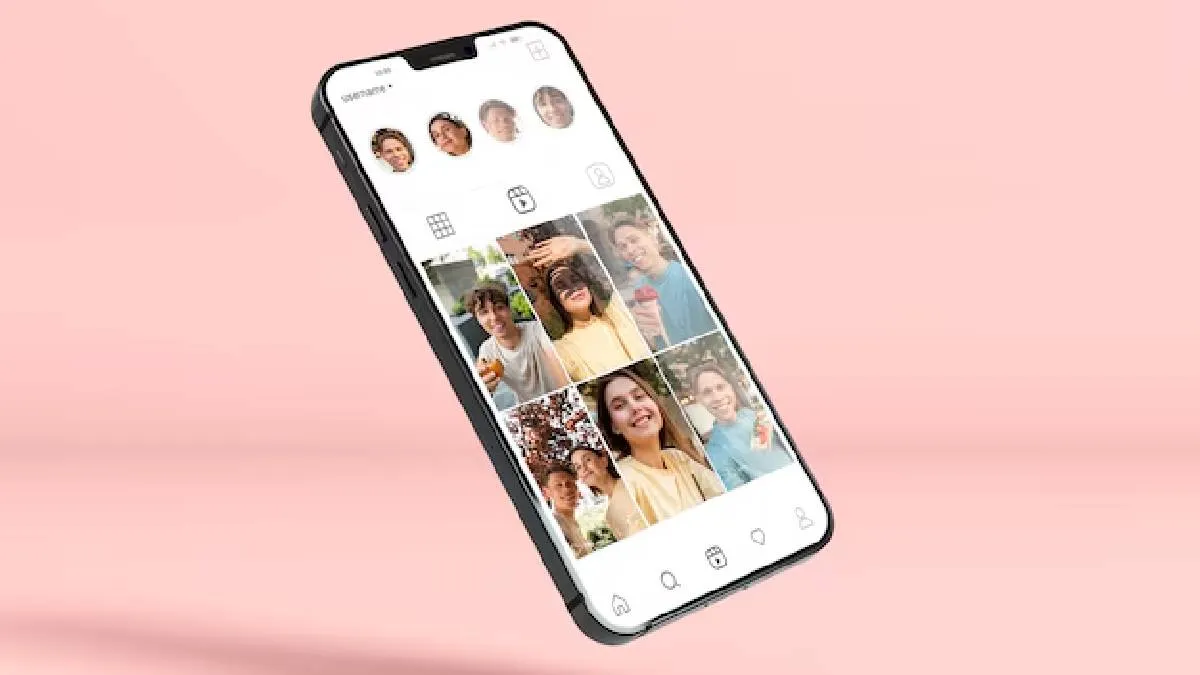
Major telecom companies in India, including Jio, Airtel, and Vi, have recently updated their recharge plans. On average, these companies have increased their tariff plans by 15 percent. In addition to this, they have reduced the data and calling benefits available with existing plans. Users who rely on data booster plans to supplement their daily internet quota will also face higher charges.
For those who recharge with lump sum data plans, it is advisable to set ‘Data Warning’ and ‘Data Limit’ on their phones. The ‘Data Warning’ feature will alert you when your data usage approaches the set limit, while the ‘Data Limit’ feature will stop internet access once the limit is exceeded.
These features can help prevent data wastage and ensure you have data available for emergencies. They also allow you to monitor if you are overusing your data. If you find this feature useful, here’s how you can set data usage limits on your smartphone.
A step-by-step guide on how to set data usage limits on your smartphone
- Step 1: Open the Settings app on your phone.
- Step 2: Select Network & internet and then Internet.
- Step 3: Find your carrier and tap Settings next to it.
- Step 4: Tap Data warning & limit. If necessary, enable Set data warning first.
- Step 5: Tap Data warning.
- Step 6: Enter your desired number. To switch between megabytes (MB) and gigabytes (GB), tap the Down arrow.
- Step 7: Tap Set to confirm.
When your usage reaches the set limit, you will get a notification.
To set a data usage limit:
- Step 1: Follow the above-mentioned steps from 1 to 4.
- Step 2: If it’s not already enabled, turn on the Set data limit. Read the message that appears and tap OK.
- Step 3: Tap Data limit.
- Step 4: Enter your desired limit. To switch between megabytes (MB) and gigabytes (GB), tap the Down arrow.
- Step 5: Tap Set.
When your data limit is reached and your mobile data turns off automatically:
- You'll receive a notification.
- To reactivate mobile data, follow the previous steps and disable the 'Set data limit' option.
ALSO READ: Got split AC? Here's how you can prevent it from malfunctioning during monsoon