How to sign out from single Google Account on desktop leaving other accounts signed in: An easy guide
Google currently does not allow desktop users to sign out from a single account leaving other signed in. However, here is a workaround on how you can sign out from an account, leaving other accounts signed in.

A Google Account serves various purposes for us, from acting as our personal e-mail address to cloud storage it does everything. Due to this reason, people often keep many Google Accounts. In addition to this, Google Account also serves various professional purposes. It is technically sound to keep your personal and professional Google Accounts separate due to data security concerns.
Most of us log in to our personal Google Account on office computers and after performing required tasks it is always advised to sign out of a personal account on an office or public computer. However, Google currently does not allow users to sign out from a single account leaving others sign in. It only offers a single option to sign out of all accounts.
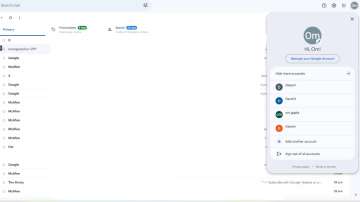
However, there is a workaround that you can use to sign out from one Google Account from a desktop leaving others intact. Here is a step-by-step guide on how to sign out from a Google Account leaving other accounts signed in on a desktop.
A step-by-step guide on how to sign out from a Google Account leaving other accounts signed in on a desktop
- Step 1: Go to the Google app on your Android device.
- Step 2: Click on your profile picture and select the Google Account you want to log out from your browser.
- Step 3: Now, again tap on your profile picture and select ‘Manage your Google Account’.
- Step 4: From the top menu select ‘Security’ and scroll down to ‘Your devices’.
- Step 5: Select ‘Manage all devices’.
- Step 6: in the next screen choose the computer from where you want to sign out.
- Step 7: On the next screen, tap ‘Sign out’ to sign out from the computer.
Meanwhile, Google Maps offers a feature that can help in such situations. You can use Google Maps to locate available parking spaces. If you're interested in this feature, here's a guide on how to find the nearest parking spot using Google Maps.
ALSO READ: How to share ride progress using Google Maps: An easy guide
