How to share WhatsApp Status as Facebook Story? An easy guide
By sharing your WhatsApp status as a Facebook Story, you can expand your audience beyond your WhatsApp contacts. Here's how to do it.

WhatsApp is used by billions of users around the world. The app has received multiple features over time to help users better engage with their friends through chats and status updates. The WhatsApp Status feature has become very popular, allowing users to post short videos, voice notes, images, and more. Additionally, users can also share their WhatsApp Status on Facebook Story.
If you find this WhatsApp feature interesting and want to share your WhatsApp Status as Facebook Stories, here is a guide on how you can do this.
A step-by-step guide on how to share your WhatsApp Status as Facebook Story
- Step 1: Open your WhatsApp and update your status with a photo, video, or text you want to share.
- Step 2: After updating your status, click on the three dots in the status section and find the option to share it as a Facebook Story.
- Step 3: Customise your status with stickers, text, or drawings to make it more engaging.
- Step 4: Choose to share it as a Facebook Story visible to all your friends or specific individuals.
- Step 5: Review and confirm your customised status before posting it as a Facebook Story.
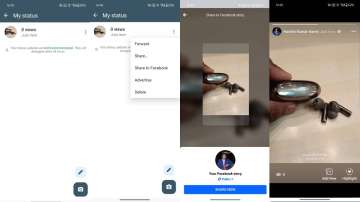
Meanwhile, Last June, WhatsApp introduced its Channels feature, which is now available globally. The Channel feature facilitates one-to-many communication via broadcast messages and introduces new interactions, including the ability to react with emojis. As a WhatsApp Channels owner, you can invite up to 16 additional admins to help manage your channel.
Admins have the authority to modify the channel's name, icon, description, and settings, including the types of emojis permitted for reactions. Any updates made by admins are immediately shared and do not require approval from the channel owner. Admins can delete or edit updates made by themselves, other admins, or the channel owner within 30 days of sending. However, certain channel features such as adding or removing admins, deleting the channel, and transferring ownership are exclusive to the owner.
If you're interested in this feature and want to add admins to your WhatsApp Channels, here's a guide on how you can do it.
ALSO READ: How to put app lock on WhatsApp Web: An easy guide
