How to retrieve old tweets: A step-by-step guide
By following these simple methods, you can easily retrieve your old tweets and relive your past moments on Twitter. Whether you're looking for specific posts or exploring your tweet history, these steps will guide you through the process with ease.
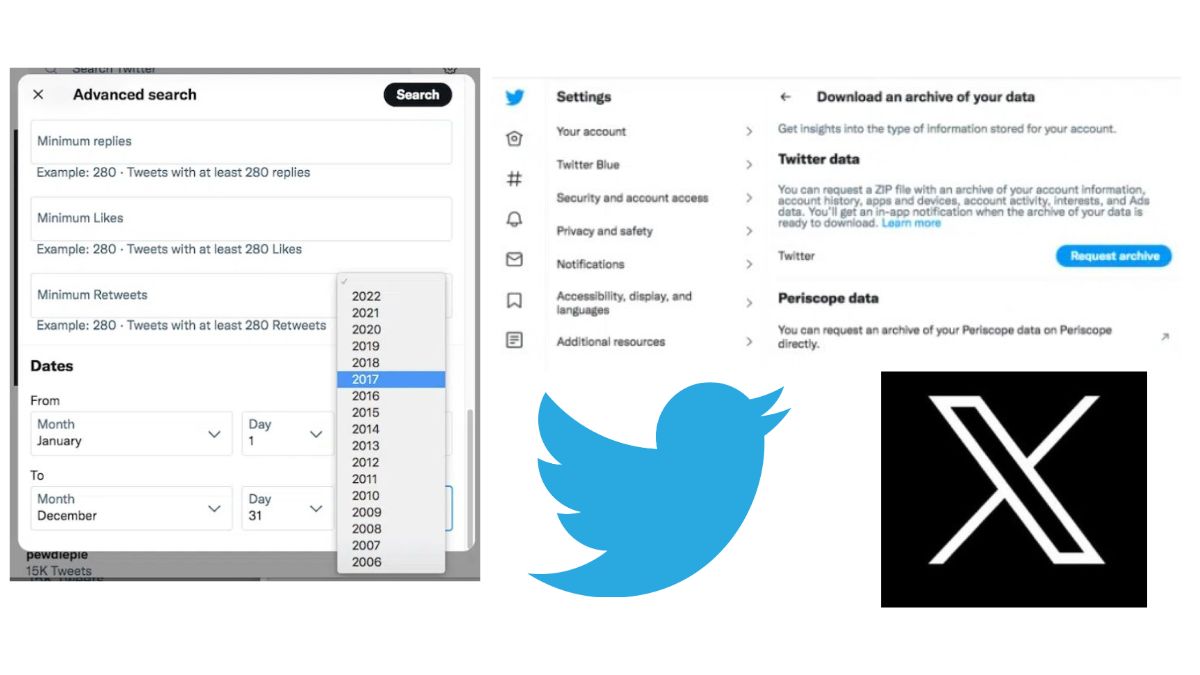
Have you ever wanted to revisit your past tweets on X (previously Twitter)? Whether it's for nostalgia, research, or curiosity, finding old tweets is possible with a few simple methods. In this guide, we'll walk you through the process of retrieving your old tweets using Twitter's advanced search and by downloading your complete tweet archive.
Method 1: Twitter Advanced Search
- Twitter's advanced search feature offers an easy way to search for old tweets without requiring access to third-party apps. Follow these steps:
- Log in to your Twitter account and navigate to Twitter's advanced search page.
- In the "From these accounts" field under the Accounts subheading, enter your username.
- Provide any available information about the tweet(s) you're searching for. This could include keywords, hashtags, mentioned accounts, or specific date ranges. The date options go back to Twitter's launch in 2006.
- Click the "Search" button. You'll be presented with a list of top tweets from the specified period.
- To view all tweets from that time frame, click on the "Latest" tab. This will display a complete list of tweets you sent within the specified date range, organized in reverse chronological order.
ALSO READ: WhatsApp Web gets added security: Learn about the new lock feature
Method 2: Downloading Your Complete Tweet Archive
Downloading your tweet archive not only serves as good social media practice but also allows you to access your entire tweet history. Here's how to retrieve old tweets using your Twitter archive:
- Visit https://twitter.com/settings/account.
- Under "Your Account," click on "Download an archive of your data." Follow the prompts to re-enter your password and select a verification method.
- Click "Request archive" under "Twitter data." It may take a few days for Twitter to prepare your archive. You'll receive a push notification and email notification when it's ready.
- Access your archive by clicking on the notification or visiting https://twitter.com/settings/account and selecting "Download an archive of your data" under "Your Account."
- Click "Download archive" to obtain a .zip file containing all your Twitter activity, including old tweets.
- Once the .zip file is on your desktop, open the file named "Your archive.html." This will display a summary of your Twitter activity. To see your old tweets, click on the "Tweets" section.
ALSO READ: Be part of 'Har Ghar Tiranga': Step-by-step guide to posting Tiranga selfies
In the "Tweets" section, you'll find a comprehensive list of your old tweets in reverse chronological order. Use the search box and filters on the right-hand side to narrow down your search, or use the tabs at the top to view your replies and retweets specifically.
Each tweet in your downloaded archive includes a link to the live tweet on Twitter for easy access.