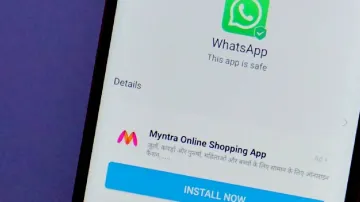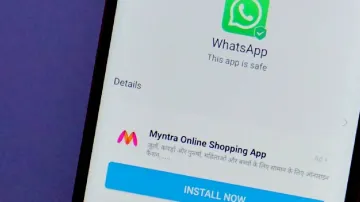Smartphones have become an indispensable and important part of our lives. Everyone needs a smartphone to make their lives easier. There are many smartphone manufacturers in the market today, and most of these manufacturers offer their smartphones at very competitive prices. They use advertising as an additional source of revenue, and Xiaomi is an example of this type of company. Xiaomi, much like Google and Amazon, sees itself more as an internet company rather than just a hardware manufacturer.
The company has committed to keeping hardware profit margins at 5 percent indefinitely. To compensate for this, Xiaomi employs various strategies to generate revenue, such as providing add-ons, and extra services, and earning money through advertisements. Even if you're willing to pay more, it's not possible to get a Xiaomi phone without ads.
However, there are steps you can take to reduce the presence of ads if not completely eliminate them.
A step-by-step guide on how to remove ads on Xiaomi phones
- 1. Open the Settings app.
- 2. Go to Passwords & Security. On HyperOS, this will be under Fingerprints, Face Data, and Screen Lock.
- 3. Select Privacy.
- 4. Tap on Ad Services.
- 5. Turn off Personalised ad recommendations.
How to remove ads on Xiaomi phones?
Xiaomi also displays ads on the themes of its smartphone. You can also disable those ads by following these steps.
- Open the Themes app.
- Tap on My account in the bottom-right corner.
- Hit the Settings gear icon.
- Toggle off Personalised recommendations and Show ads.
How to remove ads on Xiaomi phones?
Meanwhile, online shopping has become increasingly popular in India, with people using these services to order a wide range of products for themselves and their families. E-commerce companies have also introduced premium plans that offer free and faster delivery to their customers. Consequently, many people share their premium accounts with friends and family. However, what if you've ordered a personal product and don't want others to know about it? Here’s a guide on how to hide orders on Amazon.
ALSO READ: What is Self-Destruct Feature on iPhone and how to enable it? An easy guide