How to manage notifications on Android version of Threads: Step-by-step guide
Threads, Meta's alternative to Twitter, has quickly attracted attention, amassing more than 50 million sign-ups within just one day of its introduction. The platform operates within Instagram's account framework, allowing users to maintain their usernames, followers, and verification status.
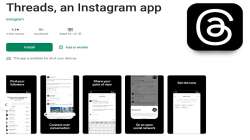
Meta's Twitter alternative, Threads, has gained remarkable traction, accumulating over 50 million sign-ups within a day of its launch. Threads operate under Instagram's account system, permitting users to retain their usernames, followers, and verification status. The platform, accessible through Threads.net or its mobile app on iOS and Android devices, offers various notifications, such as likes, replies, mentions, and more. To enhance the user experience, here's how you can manage notifications on the Android version of Threads:
- Open Threads and navigate to your profile page.
- Tap the Menu icon in the top-right corner.
- Select "Notifications."
- Opt to either "Pause all" notifications or customize them individually for Threads and replies or Following and followers. Mute options range from 15 minutes to 8 hours.
- For Threads and replies, choose from "everyone," "people you follow," or turn notifications off completely.
- For Following and followers, you can enable or disable notifications.
These steps are particularly useful to balance your Threads experience without being inundated by ongoing notifications. Threads currently enable users to post up to 500 characters with multimedia content, which can be cross-posted to their Instagram stories. Similar to Instagram, the platform supports a "Private" profile setting. Expect further feature additions to Threads in the upcoming days.
ALSO READ: Apple Watch Series 8 now at Rs 19,999 on Flipkart, slashed by Rs 22,000
ALSO READ: World's first gaming title with HDR10+ GAMING standard revealed by Samsung