How to hide personal WhatsApp chat from Chrome desktop- Steps
This guide offers instructions to address concerns about WhatsApp Web privacy on Google Chrome by explaining how to hide private chats. Users can follow these steps to ensure the security of their conversations.
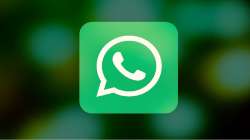
Many people express significant concerns regarding the privacy of their personal conversations when using WhatsApp on a desktop. As a result, certain users hesitate before accessing WhatsApp Web. It is crucial to ensure the security of your WhatsApp Web usage, especially when using it in public places, at home, or in the office. To address these concerns, this guide will explain how to hide private WhatsApp chats through the settings in Google Chrome.
Google Chrome extension to hide private WhatsApp chats
Just like smartphones have various apps for performing secretive tasks, computer and laptop users can also download extensions. To hide personal WhatsApp chats using Google Chrome's settings, it is necessary to download and install a specific extension on your computer or laptop. This extension can be obtained for free on both Windows and iOS devices. To initiate the process of hiding personal chats, search for the "Privacy Extension for WhatsApp Web" and download it.
Hide personal WhatsApp chats from Google Chrome settings
1. After downloading the Chrome extension to hide private WhatsApp chats from Google Chrome's settings, add it to the browser.
2. For this, you tap on the top right side of the browser and Add to Chrome.
3. This extension will be added to your Google Chrome browser only after adding it.
4. After completing this setup completely, cut the browser and open it again.
5. After this, once again log in by searching WhatsApp web in Google Chrome.
6. Now you will get to see Chats Hide and Blur.
ALSO READ: Tips to fix the internet speed on your smartphone
Here's how to view private WhatsApp chats from Google Chrome settings
Once you have successfully hidden your private WhatsApp chats using the Google Chrome settings, they become completely inaccessible to anyone except for yourself. Even you will only be able to view them when needed. To view a specific chat, simply hover your mouse cursor over the contact with whom you wish to communicate. This action will display a chat box at the top, containing the conversation history. By clicking on the chat box, you can engage in a continuous conversation with any WhatsApp user.
ALSO READ: Airtel brings a new 3GB per day prepaid plans: Here are the details
