Desktop chats too visible? Blur WhatsApp messages and chats with this simple trick
Worried about colleagues seeing your WhatsApp chats on your desktop? Use this smart trick to blur your messages and keep them private!

Privacy Extension for WhatsApp: Many people worldwide use WhatsApp for personal and work chats. The Meta-owned messaging app lets users connect across various devices, like mobiles, tablets, and desktops simultaneously for a seamless experience. However, using WhatsApp on a desktop in an office setting can be a source of discomfort if someone peeks at your screen.
When using the desktop version of WhatsApp at work, it's common to worry about others seeing our private chats. We may accidentally reveal them to colleagues or passersby, which can be awkward. To avoid this, many of us have started archiving personal chats or avoiding sensitive conversations when using the app on our desktops. A solution to this is a web extension called WA Web Plus for WhatsApp.
How to Download and Add Privacy Extension for WhatsApp
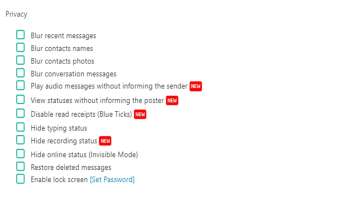
- Open the Chrome Web Store and search for "WA Web Plus for WhatsApp."
- Click "Add to Chrome."
- After adding, close and reopen your browser.
- Log in to WhatsApp web in Google Chrome.
- Now, you'll find options like Hide and Blur Chats.
Besides privacy, this extension has other handy tools. You can set a password to protect your chats when stepping away from your computer. This is helpful during breaks. WhatsApp itself also has a lock feature for the desktop app.
Moreover, the extension lets you create chat folders and summaries of conversations. While it's received good reviews and seems safe, you can uninstall it anytime by right-clicking on the extension in Google Chrome and selecting "Remove from Chrome" from the toolbar. This way, you control your WhatsApp experience at work.
ALSO READ | Why this live video chat platform decided to shut down?
ALSO READ | OnePlus 12's camera and display specs teased ahead of launch - Check details
