How to find passwords for Wi-Fi networks you've connected to your smartphone? An easy guide
We connect our devices to many Wi-Fi networks. These devices store Wi-Fi passwords, which can be used to connect additional devices to the network. Here's how you can access saved Wi-Fi passwords on an Android device.
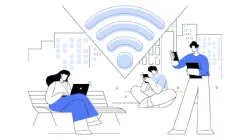
Wi-Fi is essential for connectivity in areas with poor mobile internet connectivity. Various offices, shops, and restaurants offer their own Wi-Fi networks that provide uninterrupted, high-speed internet connectivity. We often use these Wi-Fi networks to connect our devices, and our devices save the Wi-Fi password for future use. These saved Wi-Fi passwords can be used to connect more devices to the network.
If you're wondering how to access saved Wi-Fi passwords on an Android device, here is a step-by-step guide on how to do it.
- Step 1. Go to the Settings on your smartphone.
- Step 2. Open the Wi-Fi or Internet submenu in Settings.
- Step 3. Tap the current network. If you want to access the password of a saved network, select "Saved networks" and choose one.
- Step 4. Tap "Share" below the network's name.
- Step 5. Authenticate yourself if you have device security set up.
- Step 6. You will then see the plain text password under the QR code.
Meanwhile, we often use various apps for different purposes, such as online shopping, food delivery, and grocery delivery. These apps require personal information like name, address, phone number, and date of birth, supposedly for better service delivery. Companies usually store their customers' personal data on their servers.
Cybercriminals constantly attempt to steal data from these servers as it holds value on the dark web. Other companies may also exploit this data to target their products and services to these individuals.
Currently, in India, there is no law to protect personal data or hold these companies accountable. This means that there is a high chance that your personal data might be available on the dark web.
If you're receiving a lot of spam calls and wondering where these callers got your personal information, you can use Google's Dark Web Report to check if your data is available on the dark web.
Google’s Dark Web Report scans the dark web to find your personal information and shows you potential sources from where your data could have leaked. Click here to read a guide on how to check your personal information on the dark web.
ALSO READ: How to manually scan malicious apps on Android smartphone? An easy guide