How to delete Google Pay transaction history: A complete guide
Google Pay records your transaction history for a long time, which could concern for privacy-conscious individuals. Here are ways to delete your transaction history easily.
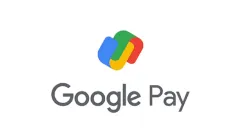
Google Pay is a widely used payment solution in India, offering millions of users a seamless UPI-based payment experience. While it provides a convenient way to make contactless payments, it also records your transaction history, which can be a concern for privacy-conscious individuals. Fortunately, Google Pay allows you to delete your transaction history easily. This guide will walk you through different methods to delete your Google Pay transaction history using either the Google Pay app or a desktop browser. Let's dive in!
How to Delete Google Pay Transaction History
Google provides straightforward options to delete any transaction history on its Google Pay platform. Here are two methods to do so:
Delete Google Pay Transaction History via Mobile App
You can delete your Google Pay transaction history directly from the mobile app. Follow these steps:
- Open the Google Pay app: Launch the Google Pay application on your smartphone and navigate to the Profile section.
- Access settings: Scroll down and tap on Settings, then select Privacy & Security.
- Go to data & personalization: Tap on Data & Personalization and click on the Google Account link to access your Google Accounts page.
- Navigate to payment info: Go to Payments & Subscriptions > Payment Info, and select Manage Experience.
- View transactions: Under Payments Transactions & Activity, you’ll see a list of your Google Pay transactions.
- Delete transactions individually: To delete a specific transaction, tap the cross button next to it.
- Delete transactions in bulk: To delete multiple transactions at once, tap the Delete option above the transaction list, select the desired time frame, and confirm.
Delete Google Pay transaction history via desktop
If you prefer using a desktop, you can also delete your Google Pay transaction history from there:
- Visit Google Account: Go to [myaccount.google.com](https://myaccount.google.com/) and click on Payments & Subscriptions.
- Find Payment Info: Scroll down to Payment Info and click on Payments Transactions & Activity.
- Delete Transactions: You can delete transactions individually by clicking the delete option next to each entry or delete in bulk by selecting the Delete option and choosing a time frame.
How to export your Google Pay account data
Before deleting your transaction history, you might want to keep a backup. Google allows you to export your Google Pay data easily:
- Access Data & Privacy: Open your browser on mobile or desktop and visit [myaccount.google.com](https://myaccount.google.com/).
- Download your data: Under the Data & Privacy section, click on Download Your Data.
- Select Google Pay: Choose Google Pay from the list and click Next Step.
- Customize export: Choose the transfer method, export frequency, file type, and size as per your needs, then click Create Export.
How to Permanently Delete a Google Pay Account
If you no longer need your Google Pay account, you can permanently delete it:
- Open Google Account Page: Go to [myaccount.google.com](https://myaccount.google.com/) from your browser.
- Go to Delete a Service: Navigate to Data & Privacy and scroll down to Delete a Google Service.
- Select Google Pay: Find Google Pay in the list of services and click the trash bin icon next to it.
- Confirm Deletion: Follow the on-screen instructions to permanently delete your Google Pay account.
By following these steps, you can easily manage your Google Pay account and ensure your transaction history is kept private or deleted as needed.
ALSO READ: Scratch Card Scam: What is it and how to protect your bank account from such cyber crime?