Blocking and reporting spam: A step-by-step guide for Google Messages
When you report spam, you help platforms like Google filter out future spam, protecting you and others from scams and unwanted messages.
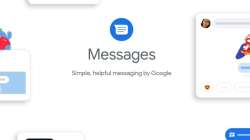
Reporting spam messages might seem like a hassle, but it's more than just a task—it's an important step in keeping harmful content at bay. When you report spam, you're not just dealing with an annoyance; you're helping platforms like Google filter out future spam messages, shielding you and other users from phishing scams, malware, and unwanted solicitations.
On Android
- Open the Google Messages app.
- Locate the spam conversation.
- Press and hold the conversation in the list.
- Tap "Block & report spam."
- Confirm your choice by tapping "OK."
By taking these steps, you not only block the sender but also inform Google about the spam. This contributes to improving Google's spam filters, enhancing protection for all users against similar scams.
On the Web
- Visit messages.google.com on your computer.
- Sign in to your Google account.
- Find the spam conversation.
- Click on the More Options button (three vertical dots) next to the conversation.
- Select "Spam & blocked."
- Locate the contact to report and click "Block and report spam."
Similar to Android, this action blocks the contact and reports the conversation as spam to Google.
Important Tips
- You can report spam messages within a conversation by opening it, long-pressing the specific spam message, and selecting "Report spam."
- Don't forget to delete the reported conversation after reporting it.
- Be cautious if a message requests personal information or money, as these are common signs of spam or phishing attempts.
- Keep your Google Messages app updated regularly to ensure you have the latest spam filters and security features.
By actively reporting spam, you contribute to a safer online environment for everyone.
ALSO READ | What iOS 17 has that Android doesn't – Users, take note
ALSO READ | Yearender 2023: From Chandrayaan-3 to IPL, complete list of what Indians searched on Google