Having multiple Instagram accounts? Here's how to manage on Android, iPhone, and desktop
Here's a simple guide on how to add and switch between multiple Instagram accounts on your Android, iPhone, or desktop.
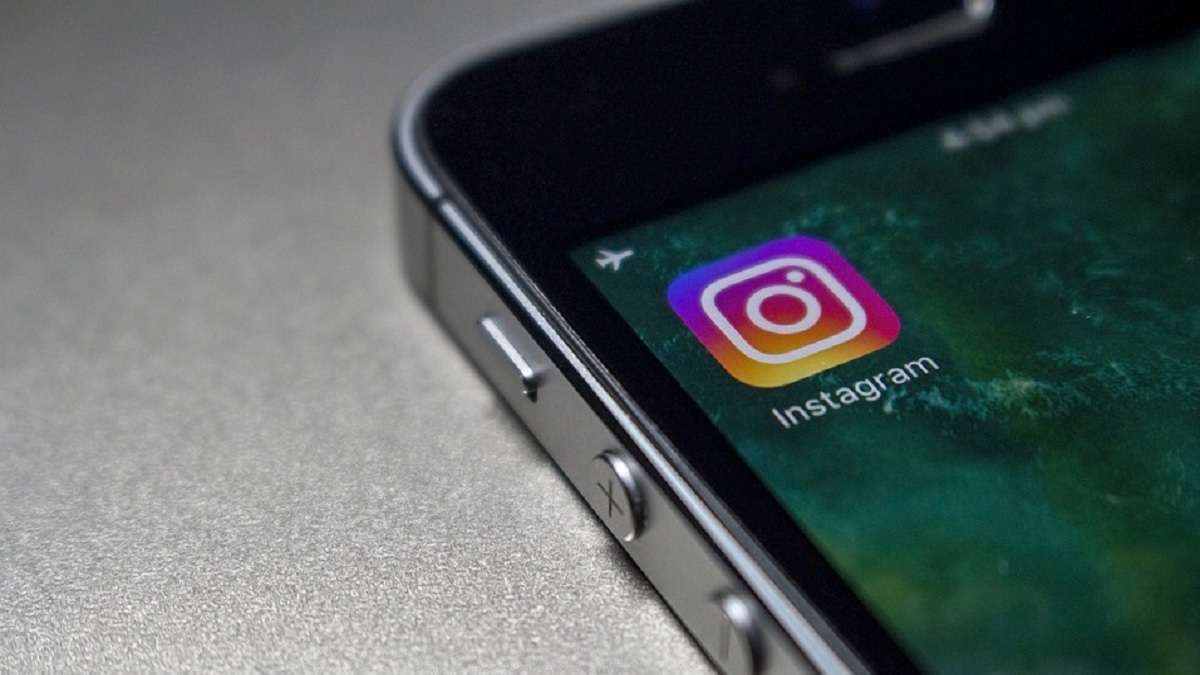
Managing multiple Instagram accounts is essential for various purposes, whether you're handling different businesses, engaging in diverse content creation, or simply keeping personal and professional aspects separate. Luckily, you don't need to resort to using different browsers or cloning apps. Here's a simple guide on how to add and switch between multiple Instagram accounts on your Android, iPhone, or desktop.
How to Add Multiple Instagram Accounts on Android and iPhone?
- Open the Instagram app and tap the profile icon at the bottom right.
- Tap the down arrow next to your username and select "Add account."
- Choose "Log into existing account" and enter the username and password.
- Repeat these steps to add more accounts as needed.
How to Switch between Multiple Instagram Accounts on Android and iPhone
1. Switch from the profile tab:
- Open the app and go to the Profile tab.
- Tap the down arrow next to your username and choose the desired account.
- Alternatively, long-press on the Profile tab and select your preferred account.
2. Switch with a double-tap gesture:
- Launch the app and quickly switch accounts by double-tapping the profile icon.
How to Add Multiple Instagram Accounts on a Desktop
- Open Instagram.com in your web browser and sign in.
- In the Home tab, click "Switch" next to your username.
- Select "Log into an Existing Account," enter credentials, tick "Save login info," and click "Log in."
How to Switch between Multiple Instagram Accounts on a Desktop
- Open your web browser and navigate to Instagram.com.
- Click "Switch" next to your username or choose "More" and select "Switch accounts."
- Pick the account you want to use.
By following these steps, you can easily manage and switch between your various Instagram accounts on different devices.
ALSO READ | Redmi 13C 5G: India launch set for December 6 | Expected features, price, and more
ALSO READ | What is WhatsApp's username search feature and how it will work? Deets inside