Google Drive will let you scan documents on your phone- Know how
Using Google Drive, find out how to scan documents on your phone.
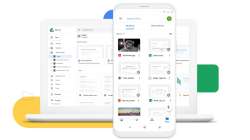
There are several programmes and solutions for document scanning, and most of them are functional. A scanning tool is most likely already pre-installed on your Android smartphone and is located inside Google drive. Both the IOS and Android Google Drive apps are essentially identical, but only android devices can use the scanning feature.
What is the operation of the Google Drive scanning tool?
The scanning tool is available from the Google Drive Home page. You have the option to choose to scan a document using your smartphone’s camera when you begin a new project on Google Drive for Android. There is no need to export the papers after they have been scanned because Google Drive is a cloud storage platform. You can, however, adjust it to suit your needs.
Scanning a document using Google Drive
1. Open the Google Drive app
2. On the home screen’s right bottom, select the plus icon.
3. Hit the scan button
4. Allow Drive to access the camera
5. As you snap a picture of your document, tap the checkbox on it.
6. By using the crop tool and adjusting the document’s corners, preview the document to make sure the scan captures the correct portion of it.
7. Tap on the save button
8. After choosing a file name, Google Account, and location, press the save button a second time.
9. A PDF will be automatic, created from the scanned document.