Apple Music Classical arrives on Android: Step-by-step guide
Apple Music Classical makes its way to Android, here's a step-by-step guide to get started on the app.
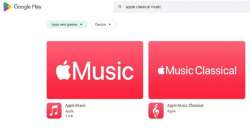
In an exciting move for classical music enthusiasts, Apple has recently launched its Apple Music Classical app for Android users,
Catering to the needs of users, this app provides a curated playlists, exclusive albums, composer biographies, deep-dive guides, and intuitive browsing features. With over 5 million tracks to explore, users can immerse themselves in classical music from various eras and genres.
For using this app, users will need an Android device running Android 5.0 (Lollipop) or a later version, a stable internet connection, and sufficient storage space to accommodate music files. Notably, existing Apple Music subscribers can seamlessly access Apple Music Classical without requiring a separate subscription.
ALSO READ: Apple to open three more stores in India as newly opened apple stores record 50 crore monthly sales
To get started, users can follow a simple step-by-step guide:
Downloading the App:
- Launch the Google Play Store on your Android device.
- Enter "Apple Music Classical" in the search bar.
- Locate the Apple Music app developed by Apple Inc.
- Tap "Install" to download and install the app on your device.
Launching the App and Signing In:
- Open the Apple Music Classical app.
- Existing Apple ID holders can enter their credentials (email address and password) and tap "Sign In."
- New users can tap "Create New Apple ID" and follow the on-screen instructions to set up an account.
Choosing a Subscription:
- Apple Music offers a free trial for newcomers. Select "Start Trial" to explore the features.
- Alternatively, users can choose a subscription plan that aligns with their preferences and budget.
Exploring and Listening to Classical Music:
- Apple Music Classical allows users to download music for offline listening. Simply find the desired content and tap the download button (a cloud with a down arrow) for individual tracks or playlists.
- Access the downloaded music in the "Library" tab under the "Downloaded Music" section.