Android App Update: Learn to update your android app manual and automatic
Here are step by step guide to update your android apps from Google Play Store- manually and automatically.
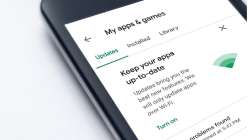
Keeping your android devices updated is always a good idea. It ensures you get the latest bug fixes and security. Today, we have devices which come with automatic updates enabled, and a few still need manual updation from the Google Play Store.
We all must remember that every Android device comes with a different layout. So, here we come with ways to update your android device manually as well as automatic to make you familiar with the device.
MANUAL APP UPDATE- STEP BY STEP GUIDE
Here are steps to update your apps from the Google Play Store.
- Open to the Google Play Store
- Select your profile icon which is on the top-right corner of the screen
- Select Manage apps & device,
- Then click on the Updates available option. Now you will see a list of apps that needs updation
- Select the Update option next to the app which you would like to update
Now it's the turn for automatic updation
TURNING ON AUTOMATIC UPDATES
This is faster indeed, when you enable the automatic updates option. You will not even know and when the updates are there, the apps will automatically get downloaded. This way, you will save yourself from constantly checking on the Google Play Store for any updates.
Here are steps to turn on automatic updates for few of the apps which could be updated automatically:
- Open the Google Play Store
- click on your profile icon (top-right corner)
- Tap on Settings
- Then select Network preferences
- Select Auto-update apps
Now you will experience some different options. You may choose over Wi-Fi only, if you want to download updates only when you are connected to the Wi-Fi and not on a mobile network or mobile data.
You will also find ‘Over any network option’, which will enable the device to get updates only when the device is either with Wi-Fi and mobile data.
Similarly, if you want to disable the automatic updates altogether, then you have to select Don’t auto-update apps in the store and this will stop.
Hence, it is that simple!