Android 15 brings Private space for security, privacy: How to setup
Android 15 introduces a range of new features for users, with Private Space being a particularly noteworthy addition. This feature allows users to create a separate space on their device, ensuring the security and privacy of sensitive files. Here's how to set it up.
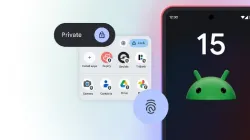
Google has officially commenced the rollout of the stable version of its highly anticipated Android 15 operating system. This latest iteration of the Android OS will initially be made available to Pixel devices, bringing with it a plethora of new and enhanced features. One of the most significant additions is the introduction of Private Space, which offers users an isolated and secure environment for their apps, files, and photos.
Private Space functions as a virtual separate space on the device, providing a level of security and privacy that keeps sensitive data away from unauthorised access. It operates similarly to having an additional user account on the device, with certain apps such as Google Photos, Files, Chrome, and the new Pixel Screenshots app having their own private duplicates within this space. This sets the stage for Android's private space, ensuring that all data generated by apps in this section is isolated from the normal app drawer.
A notable feature of the private space is that any app used within it will display a small icon in the status bar, indicating that it is the secured version. Furthermore, these apps will not appear in the recent apps or multitasking windows, and they will refrain from sending notifications when the private space is locked.
During the setup process, users are given the flexibility to choose the frequency at which the private space locks itself, with options to automatically lock after a specified period or when the phone itself locks. Additionally, users have the choice of using a different Google Account for the private space or creating a new one altogether. For added security, users can opt to set a new passcode for the private section, which will require a new fingerprint scan as part of the setup process.
How to enable Private Space to Android 15
-
1. Open the Settings app on your device.
-
2. Navigate to the "Security & privacy" section.
-
3. Tap on "Private space."
-
4. Select "Set up" and then follow the on-screen instructions to complete the setup process.
ALSO READ: Android 15 update is now rolling out to Pixel devices: How to download
