Google Play Music to go dead: Here’s how to transfer Google Play Music library to YouTube Music
Google Play Music will go dead this year and will be replaced by YouTube Music. Read on to know more
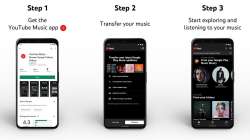
Google is known for producing several apps and then shutting them down. Among the many apps it has, Google's Play Music app is soon to go dead and the company's second music streaming app will replace it. For this, Google has introduced a way for users to transfer their music library on Google Play Music to YouTube Music so that switching to the former gets easier for people. Read on to know how you can do so.
How to transfer Google Play Music library to YouTube Music?
Google has started suggesting Google Play Music users that they switch to YouTube Music and will provide enough time to users for the easy transition. It is suggested that Google Play Music will shut down by the end of this year. Since YouTube has introduced a method to switch all your songs to YouTube Music for easy music streaming even on a different platform, here's how to transfer stuff from Google Play Music to YouTube Music with ease:
- Install YouTube Music app on your Android or iOS smartphone
- Once downloaded, open the app
- Now, either tap on the 'Transfer your Play Music library' on the app or select the 'Transfer from Google Play Music' option in the Settings. This will transfer all your uploads, purchases, added songs and albums, personal and subscribed playlists, likes and dislikes, curated stations, and more with to the app
- Select the 'Let's Go' option and you will see a list of all the Google Play Music stuff you need to transfer
- Finally, select the 'Transfer' button option and in some time (a few minutes or even days), you will receive an email or app notification from Google telling you that the process is complete
- Following this, you will see all playlists, library, and more from Google Play Music to YouTube Music
- Additionally, if you need to transfer your podcasts, you can head to the Google Podcasts Transfer page and shift all your content with a single click
One thing worth noting is that Google Play Music user will receive an email on the same before you can follow the aforementioned steps. So, if you can't find the options in the app or haven't received the email yet, you need to wait before you start.
Latest technology reviews, news and more