Facebook Messenger gets Dark Mode on Android and iOS: Tips on how to enable it
Facebook Messenger gets dark mode for iOS and Android
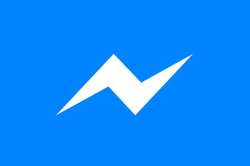
Facebook had been teasing the Messenger app for a while now and is now officially up and running. Although the company has made it official, there happens to be no on/off toggle for it by default. In order to activate this feature, there happens to be a tricky way to activate the feature. For this, users will be required to send a moon emoji in a chat to unlock the feature.
As soon as you sent the moon emoji, simply tap on the chat thread and you will see a pop-up that says “you found Dark Mode!” and switch to the new dark mode feature. Just in case it doesn't work in the first attempt, simply remove the Messenger app from the phone storage and relaunch the app and tap the emoji again. With this, the new dark mode will be on and once the feature is unlocked, one will be able to see a toggle in the Messenger app to turn it on and off.
The new Facebook Messenger’s Dark Mode offers a deep black interface that looks cool in a way and given the phones display function, would differ in perspective of AMOLED and LCD displays.
Tips on how to enable Dark Mode on Facebook Messenger-
Make sure your Facebook Messenger is updated.
Send an emoji in the chat and tap on the moon emoji after sending it
A pop-up will appear saying 'You found dark mode'.
A toggle for the Dark Mode will appear in the settings.
