Google Search Hacks: 10 tips to find information in seconds
Here are 10 Google Search strategies and shortcuts that can quickly turn you into a search master and get you to your results.
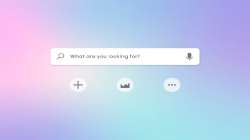
Google Search is undoubtedly the most popular search engine globally, having evolved significantly from its humble beginnings of providing a list of websites. Today, it offers advanced features such as contextual searching, independent computations, and much more. To help you navigate through this vast pool of information with ease, here are ten tips and tricks that, once mastered, will make your search process more efficient than ever before.
Use quotation marks for exact phrases
Put the phrase you're looking for inside quotation marks. For instance, if you search for "greatest pizza in New York City," you'll get results for that phrase, not simply sites with the phrases spread throughout.
Use the minus sign to exclude words
If you're looking for something specific but keep getting irrelevant results, you can use the minus sign to exclude certain words. For example, searching for "vegetarian pizza -mushrooms" will give you results for vegetarian pizza without any mention of mushrooms.
ALSO READ: Top 5 Google Pay tips and tricks for effortless transactions
To search within a certain website, use the site: operator
If you know that the information you're looking for is on a particular website, you can use the site: operator to search only within that site. For example, searching for "site:nytimes.com climate change" will give you results for climate change specifically on the New York Times website.
To find certain file types, use the filetype: operator
Use the filetype: operator to search for a certain type of file, such as a PDF or PowerPoint presentation. For example, searching for "filetype:pdf annual report" will give you results for PDFs of annual reports.
Use the intext: operator for certain terms on a website.
If you're looking for a webpage that contains specific words, you can use the intext: operator. For example, searching for "intext:dog walking" will give you results for pages that contain the words "dog" and "walking".
ALSO READ: Twitter's decision to cut API access to developers may hurt its third-party app ecosystem
To locate related websites, use the related: operator
If you've found a website you like and want to find similar ones, you can use the related: operator. For example, searching for "related:nytimes.com" will give you results for websites that are similar to the New York Times.
Use the define: operator to get definitions
If you're not sure what a word means, you can use the define: operator to get a definition. For example, searching for "define:serendipity" will give you a definition of the word.
Use Google's "Did you mean" feature to correct spelling errors
If you're not sure how to spell a word, or if you've misspelled it, Google's "Did you mean" feature can help. Google will suggest a corrected spelling and give you results for that term.
Use Google's "Tools" feature to refine your search
If you're not getting the results you want, you can use Google's "Tools" feature to refine your search. You can filter results by time, location, and more.
Use Google's "I'm Feeling Lucky" button for a surprise result
If you're feeling adventurous, you can click on Google's "I'm Feeling Lucky" button instead of the "Google Search" button. This will take you directly to the top result for your search, without showing you the other results.
By using these tips and tricks, you can save time and find information more efficiently on Google.