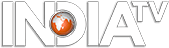5 amazing smartphones for 2014
New Delhi: Smartphones are capable of doing many things few thought possible just years ago: watch movies, surf Internet at amazing speeds, do amazing photography, run several applications at once, connect with other devices, and
No 3. Samsung Galaxy S4
Probably one of coolest software trick Samsung has come up with is the ability to run two apps on the screen simultaneously, allowing you to multitask on your S4 like you do on a desktop operating system like Windows or OS X. As mentioned earlier, to use Multi-Window feature, you'll first need to enable it in the quick settings area. Drag the notification bar down, hit the block icon in the top right corner and make sure "Multi-window" is lit up.
Samsung includes about a dozen Multi Window compatible apps, including email, Gmail, YouTube and the browser, and you can add social networking apps Facebook and Twitter if you have them installed. To use the feature, first slide open the Multi Window drawer and long-press and drag the first app you want to open to the home screen. Use it while already in an app and they'll share half a screen each. You can also alter how much screen real estate each gets by dragging the bar that separates them.
One of the phone's neatest features is Screen Mirroring. To enable it Go to Settings > Connections. It pipes whatever there is on the phone's screen to another display – which will generally be a TV.
The device is compatible with Samsung devices equipped with AllShare and Wi-Fi Direct. There's also an aftermarket Samsung dongle with built-in Wi-Fi that allows Screen Mirroring on any TV, with compatible device. It plugs into any TV's HDMI port.
The phone comes with Swype-style keyboard which is pretty good in terms of fastest kind of mobile phone typing. Swype looks like any other keyboard. Letters, numbers, a few symbols form your basic on-screen keyboard. Instead of tapping on each key to spell a word, you swipe -- thus the name -- from one letter to the next to spell a word. Swype takes a little practice, but you'll quickly the hang of it. However, it you don't get on with the Samsung keyboard, you can install third-party ones downloaded from Google Play, like the Swiftke.
The Samsung Galaxy S4's 13-megapixel auto-focus camera is at par with many digital camera phones, which means that images looks well and also print well. The S4's camera can snap shots immediately with almost zero shutter lag. The Galaxy S4 includes a number of features and modes to help users create the best shots and also have fun while capturing memories, which include Dual Shot, Drama Shot, Sound & Shot, 360 Photo, Animated Photo, Eraser, Night, Best Photo, Best Face, Beauty Face, HDR (High Dynamic Range), Panorama and Sports. Eraser grabs five shots in quick succession and gets rid of objects that aren't in every frame. Then there is Story Shot feature which organizes your pictures based on the timestamp and the surrounding environment.
Samsung also offers a separate Story Album app, which lets you create photo albums (with your choice of five themes) and then print them through online services.
A user can also personalize the sound of an incoming or outgoing call by selecting an audio equalizer setting such as Soft or Clear sound while you are on the phone. The call quality can also be improved by suppressing surrounding noises by turning on the Noise reduction mode, which will help the person who's trying to hear your voice above all else.
Probably one of coolest software trick Samsung has come up with is the ability to run two apps on the screen simultaneously, allowing you to multitask on your S4 like you do on a desktop operating system like Windows or OS X. As mentioned earlier, to use Multi-Window feature, you'll first need to enable it in the quick settings area. Drag the notification bar down, hit the block icon in the top right corner and make sure "Multi-window" is lit up.
Samsung includes about a dozen Multi Window compatible apps, including email, Gmail, YouTube and the browser, and you can add social networking apps Facebook and Twitter if you have them installed. To use the feature, first slide open the Multi Window drawer and long-press and drag the first app you want to open to the home screen. Use it while already in an app and they'll share half a screen each. You can also alter how much screen real estate each gets by dragging the bar that separates them.
One of the phone's neatest features is Screen Mirroring. To enable it Go to Settings > Connections. It pipes whatever there is on the phone's screen to another display – which will generally be a TV.
The device is compatible with Samsung devices equipped with AllShare and Wi-Fi Direct. There's also an aftermarket Samsung dongle with built-in Wi-Fi that allows Screen Mirroring on any TV, with compatible device. It plugs into any TV's HDMI port.
The phone comes with Swype-style keyboard which is pretty good in terms of fastest kind of mobile phone typing. Swype looks like any other keyboard. Letters, numbers, a few symbols form your basic on-screen keyboard. Instead of tapping on each key to spell a word, you swipe -- thus the name -- from one letter to the next to spell a word. Swype takes a little practice, but you'll quickly the hang of it. However, it you don't get on with the Samsung keyboard, you can install third-party ones downloaded from Google Play, like the Swiftke.
The Samsung Galaxy S4's 13-megapixel auto-focus camera is at par with many digital camera phones, which means that images looks well and also print well. The S4's camera can snap shots immediately with almost zero shutter lag. The Galaxy S4 includes a number of features and modes to help users create the best shots and also have fun while capturing memories, which include Dual Shot, Drama Shot, Sound & Shot, 360 Photo, Animated Photo, Eraser, Night, Best Photo, Best Face, Beauty Face, HDR (High Dynamic Range), Panorama and Sports. Eraser grabs five shots in quick succession and gets rid of objects that aren't in every frame. Then there is Story Shot feature which organizes your pictures based on the timestamp and the surrounding environment.
Samsung also offers a separate Story Album app, which lets you create photo albums (with your choice of five themes) and then print them through online services.
A user can also personalize the sound of an incoming or outgoing call by selecting an audio equalizer setting such as Soft or Clear sound while you are on the phone. The call quality can also be improved by suppressing surrounding noises by turning on the Noise reduction mode, which will help the person who's trying to hear your voice above all else.